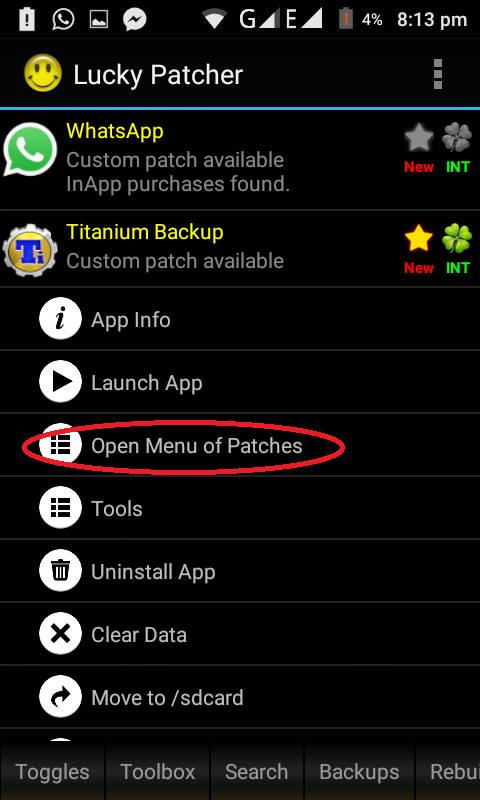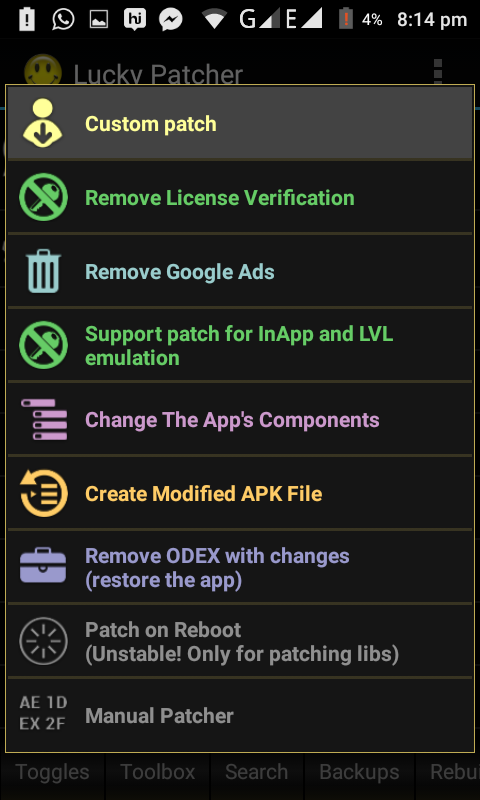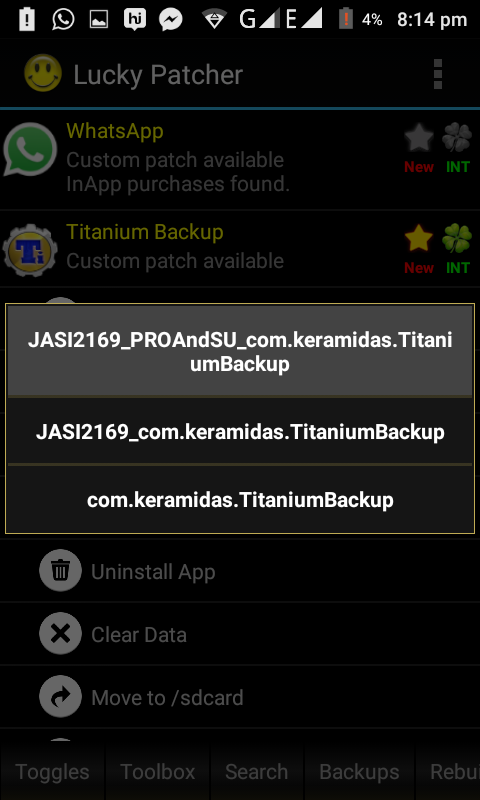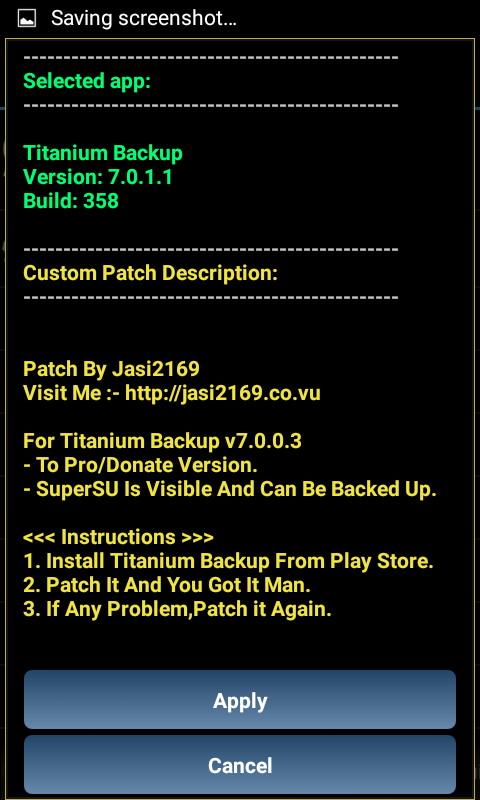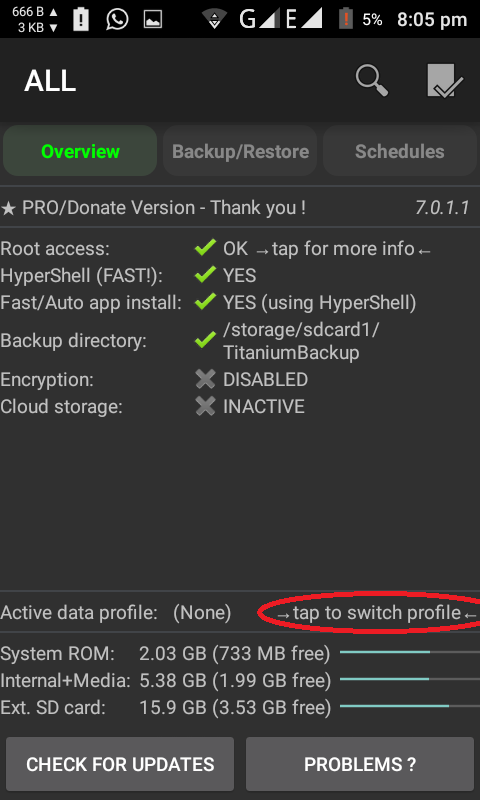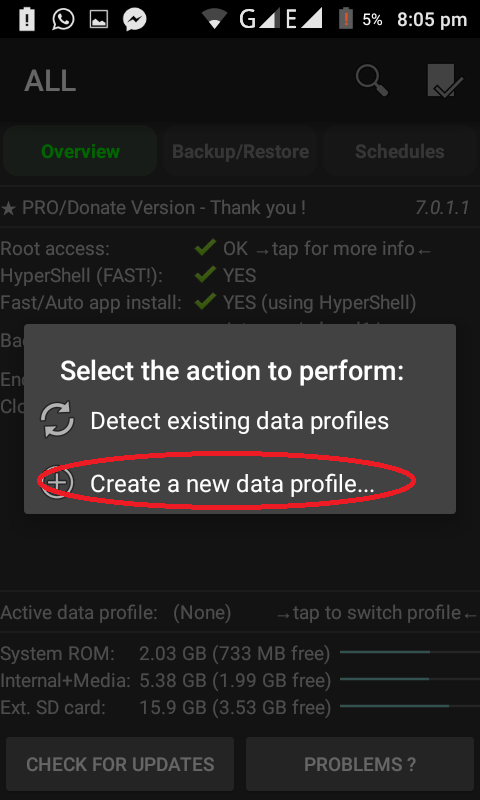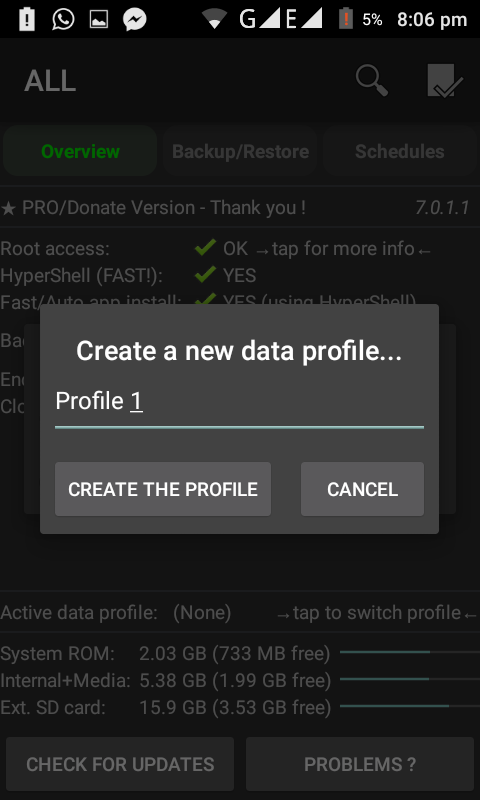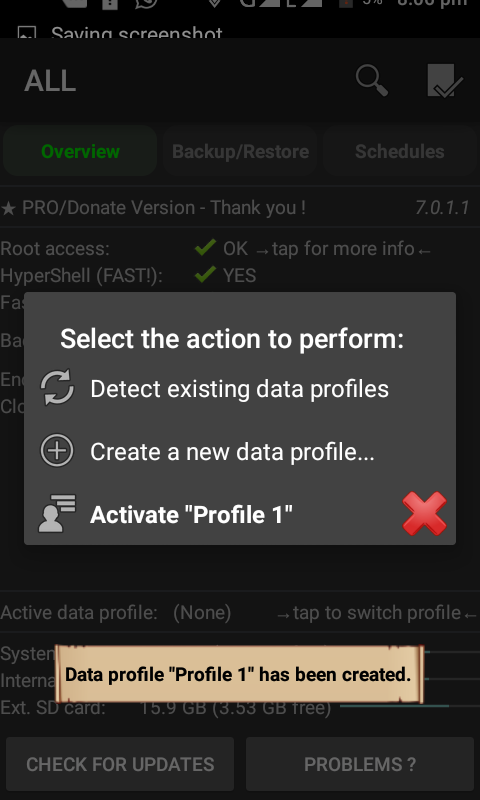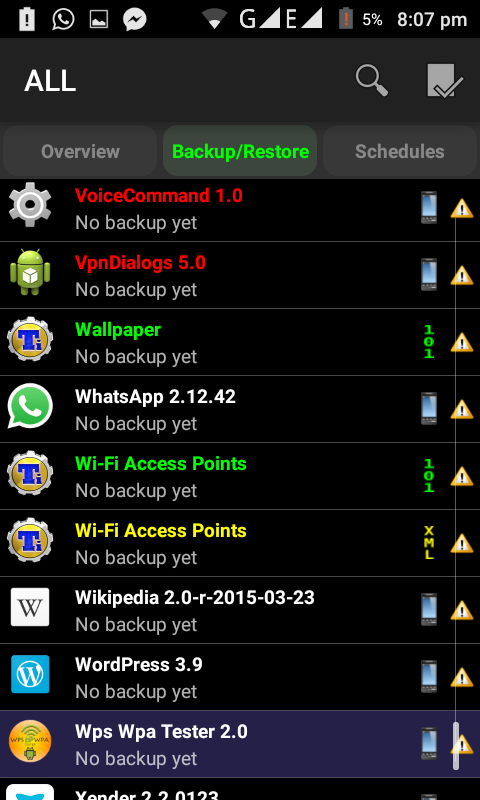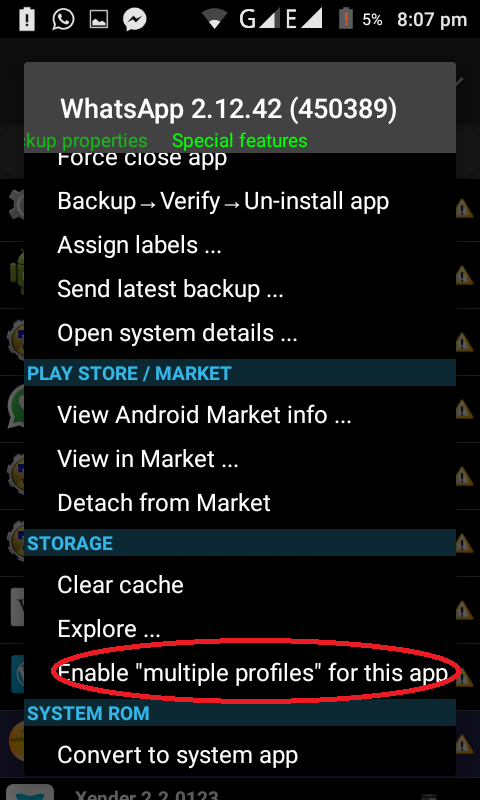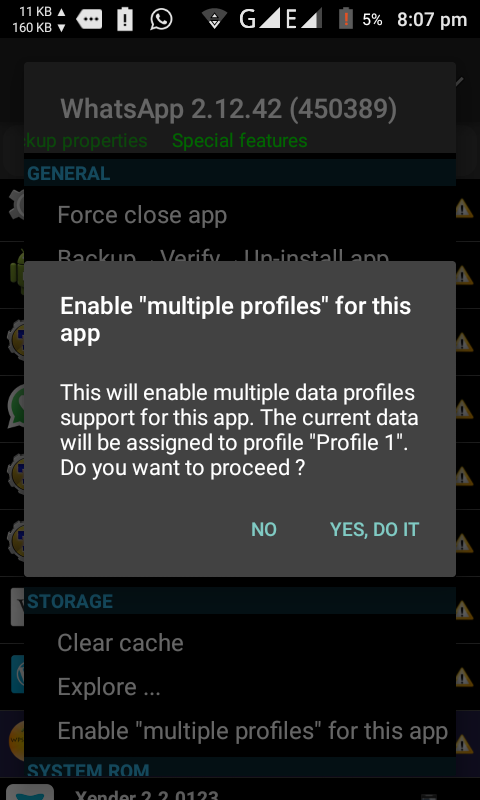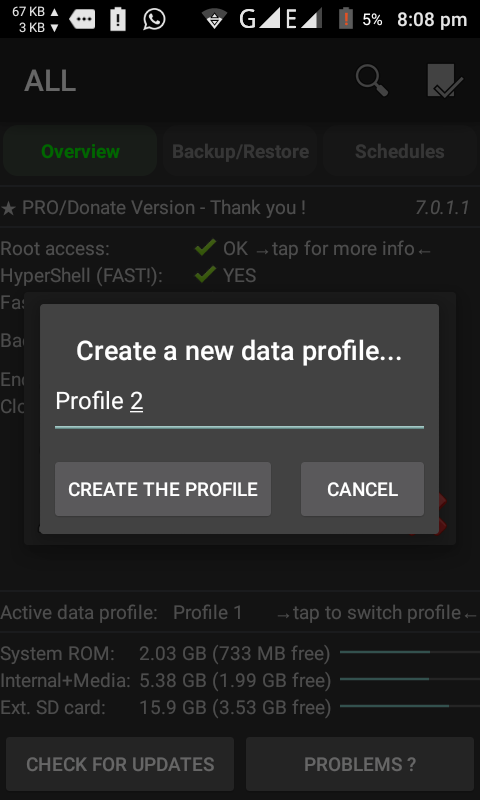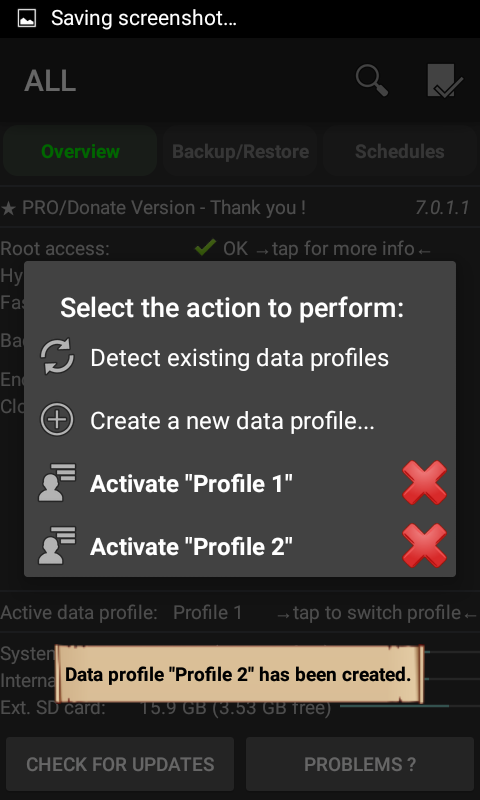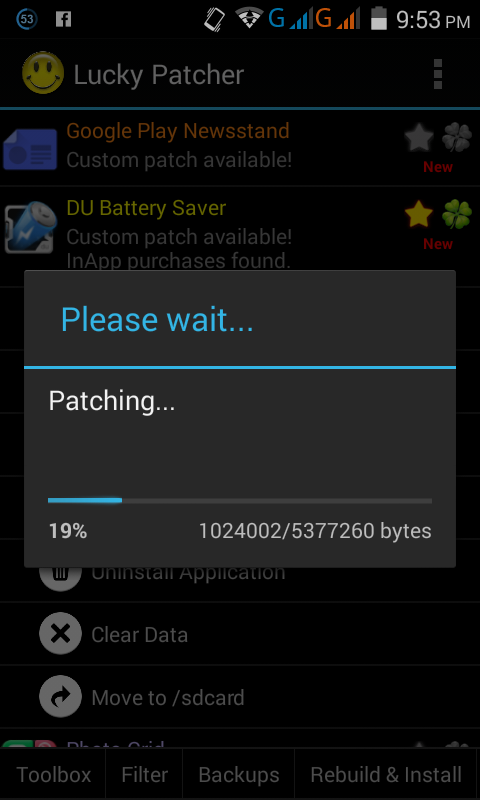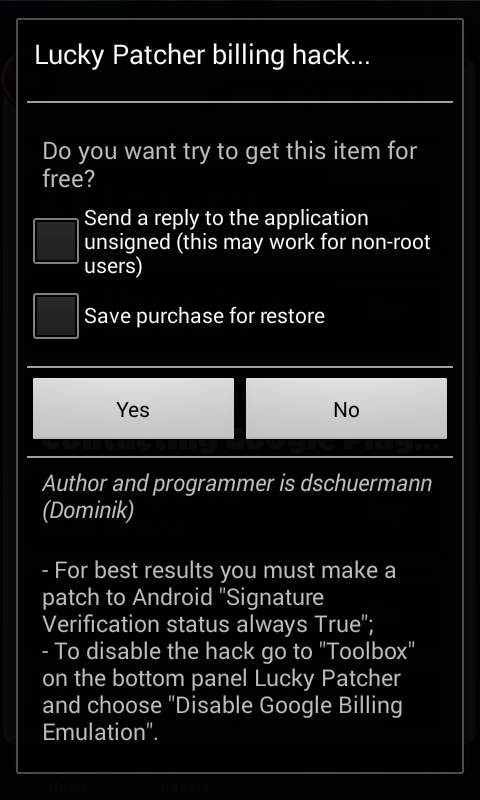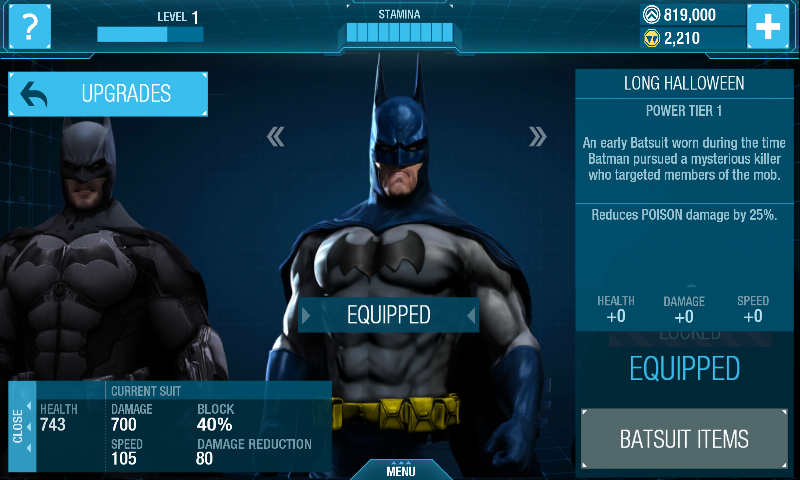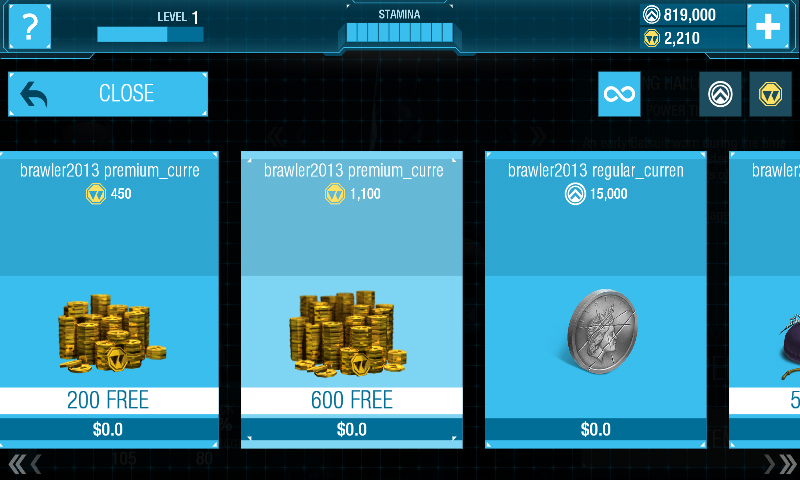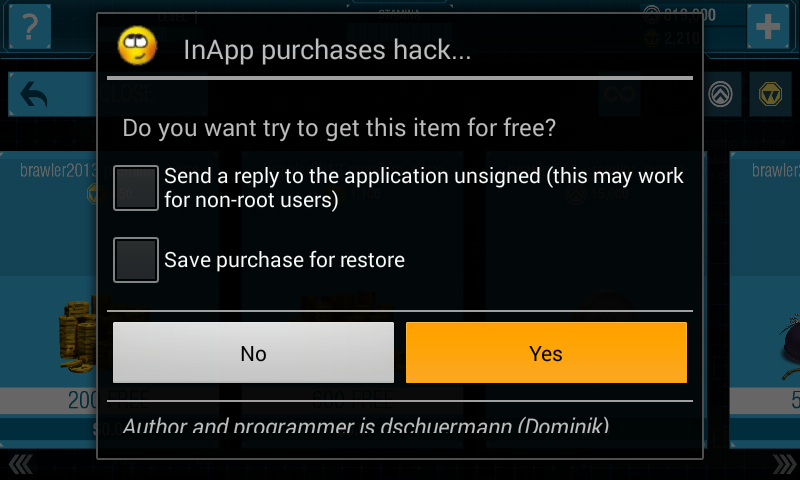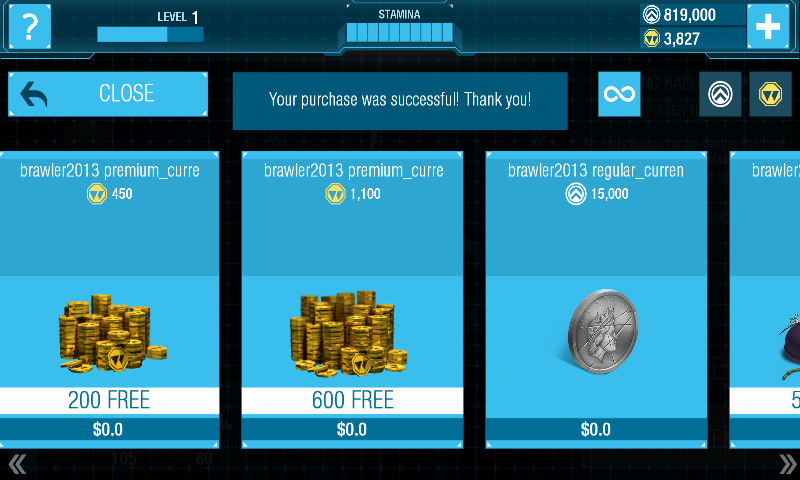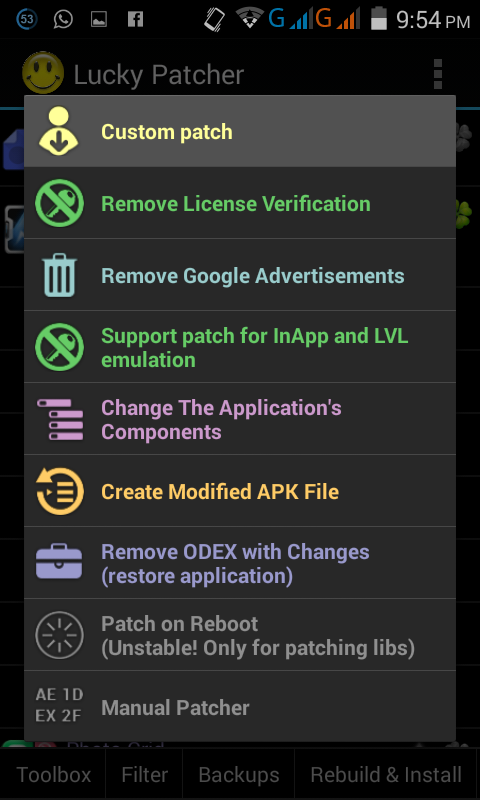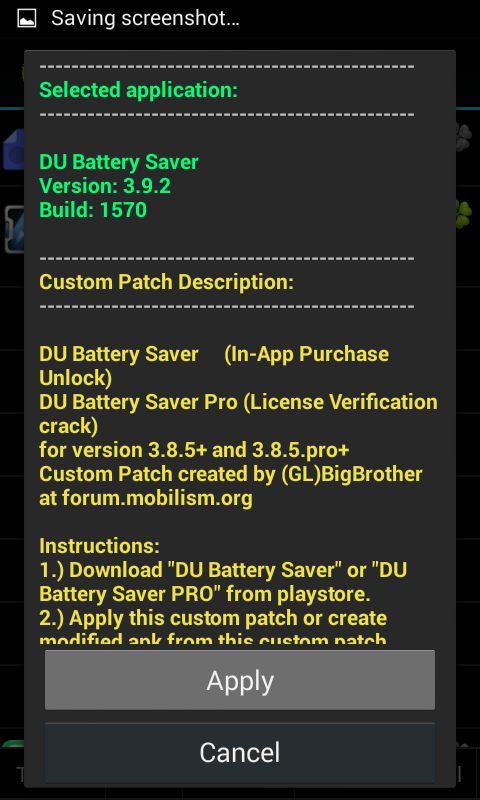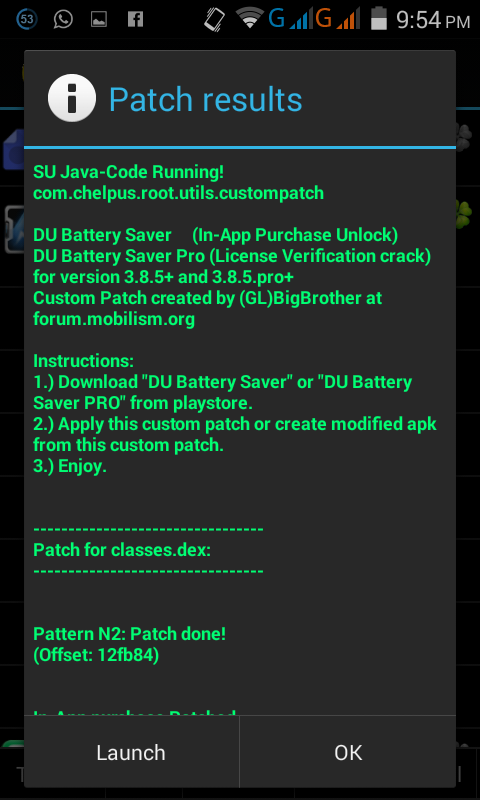Google URLs Every User Must Know
1. Create a Google Account Without a Gmail Address
Google has created a lot of useful services. Almost all services of Google requires a specific account, named as “
Google Account”. Before some time you sign up for any service of Google you was required to create a new email address and inbox. Although
Gmail is a great service, you might have your own opinions about it too, but what if you have no plans to use Gmail. In that case you can create a Google Account without Gmail. The regular sign up process uses
@gmail.com each time you create a new Google Account, but with this special URL, you are not required to create a new Gmail Account. Instead of that, you can use any older one.
URL –
https://accounts.google.com/SignUpWithoutGmail
2. Google Ads Preferences
Each time you visit a site, Google stores your search history and your taste. I am not talking about Food here. By taste I mean your interest. It creates a profile of yourself on the basis of sites you visit, your Google+ profile, and other signals. If you will search for a specific term for many times, it will be stored as your interest in Google, not to spy on you. It is done just to show your more relevant results and ads.
So only on the basis of your search history, Google will predict your age, interest and gender. Yes gender too. I don’t know how, but yes it does. Once you are in, you can see the categories identified as interests. There’s also inferred demographic information. You can leave things as they are. If you wish to change, then you can click on edit or delete button anywhere on the page, then you will be taken to a new page from where you can remove offending items.
URL –
https://www.google.com/ads/preferences/
3. Google Takeout
This service allows you to export all of your Google Account Data. Account Data includes your photos, contacts, Gmail messages, blogs and even your YouTube videos. Want more information about Google Takeout?Head over to
Google Takeout’s Wikipedia Page.
URL –
https://www.google.com/takeout
4. Google DMCA
You might have heard about Google DMCA before, right? This is another great service by Google in which you can file a complaint if you think you content is being copied by someone else on any other service like Blogger, AdSense, Google+ or YouTube. You can simply visit the DMCA Dashboard and select the service, then you have to enter the URL of that site which is copying your content, thenGoogle DMCA will send a notice to that site owner to get that content removed. This wizard can also be used to remove websites from Google search results that are copying and spinning your content.
URL –
https://support.google.com/legal/troubleshooter/1114905?hl=en
5. Inactive Account Manager
According to Google Program Policies, you need to log into your account at least once in 9 months else they can terminate your account. If you have many Gmail Accounts like me, then you doing this is very difficult. So in that case you can setup your main Gmail Account (you use often) as the trusted content for your other secondary accounts. If you will do this, then Google will keep sending you notifications about logging in to your other accounts. Note that this service is not available for Google Apps.
URL –
https://www.google.com/settings/account/inactive
6. Google Account Activity
Google Account provides you access to many apps like Google Drive, Music, YouTube, Docs etc. It also allows you to log in and set up devices, like Android smartphones, tablets, and Chromebooks. Keeping eye on your Google Account every time is a tough work. If you don’t have enough security options enabled then you must use this URL to check your account activity manager. It is similar to the“Gmail Last Account Activity” but it shows you more than just your Gmail activities. You will get to know the I.P. Addresses and their approximate geographic location from where your account was accessed in history. Unfortunately, you can’t remotely log out of a Google session.
URL –
https://security.google.com/settings/security/activity
7. Google’s Account Permissions Page
This account permission page allows you to control the permissions granted to Devices, Google Scripts, Browser Extensions and Third-Party Services to access your Google Apps Account. If the permission level says “access to basic account info”, then it means that you have used your Google account to sign-in to that app. For services you no longer use you should remove access to your account by clicking the Revoke Access Button.
URL –
https://security.google.com/settings/security/permissions
8. For Bloggers. Account hacked?
As a special bonus, I have something for Google Apps users and for BLOGGERS. If your Google Account ever gets hacked, then you can use this secret link to reset your admin password. You’ll be asked to verify your domain name by creating a CNAME record in your DNS.
URL –
https://admin.google.com/domain.com/VerifyAdminAccountPasswordReset
Replace domain.com in the above URL with your own web domain name.
Follow us on
Facebook